Features
- Create Task - Create a new task in Tembo directly from Raycast
- View Tasks - View and filter all tasks in your organization with search functionality
- Tembo in Menubar - Show your tasks in the menubar for quick access
- Ask Tembo - Use Raycast AI to create and view tasks with natural language
Installation
1
Install Extension
Install the Tembo extension from the Raycast Store or search for “Tembo” in the Raycast command palette.
2
Get API Key
Sign up for a Tembo account at app.tembo.io if you haven’t already, then generate an API key from your Tembo dashboard under Settings → API Keys.
3
Configure Extension
Open Raycast preferences, navigate to Extensions → Tembo, and enter your API key in the extension settings.
Usage
Creating Tasks
Use the “Create Task” command to quickly create new development tasks. You can:- Enter a task description
- Select a target repository (if connected to GitHub/GitLab)
- Set priority and other task metadata
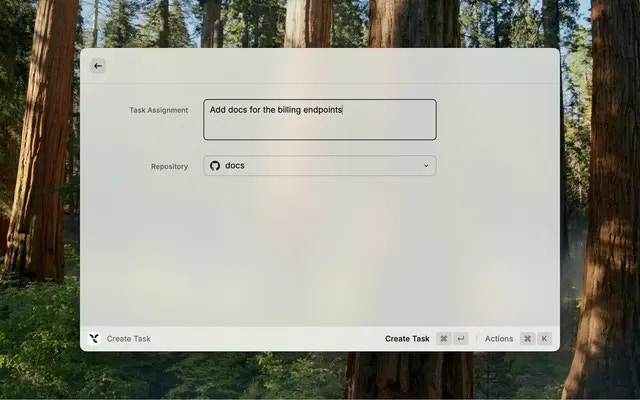
Viewing Tasks
The “View Tasks” command allows you to:- View all tasks in your organization
- Filter by repository, status, or assignee
- Search through task descriptions
- Open tasks directly in the Tembo dashboard
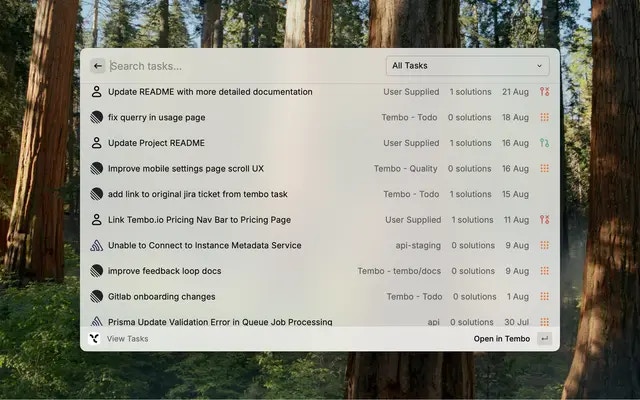
Menubar Integration
Enable the “Tembo in Menubar” command to see your active tasks at a glance. This provides:- Quick access to current tasks
- Status indicators for task progress
- Direct links to task details
Ask Tembo with Raycast AI
Use Raycast’s AI features to interact with Tembo naturally:- “Show me my tasks for this repository”
- “Create a task to fix the login bug”
- “What tasks are currently in progress?”
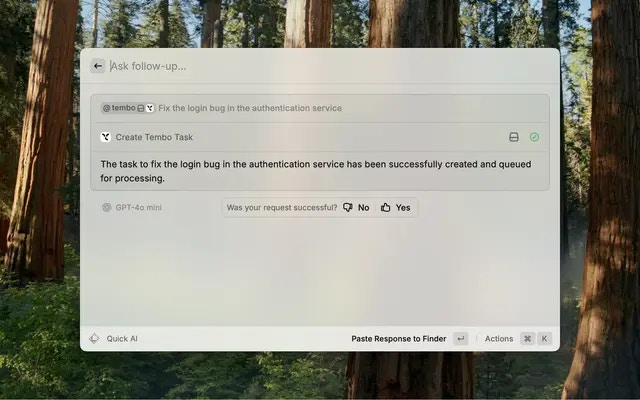
Best Practices
Writing Effective Task Descriptions
When creating tasks through Raycast, provide clear and actionable descriptions: Good Examples:- “Fix memory leak in background job processor at workers/job-processor.ts”
- “Add email validation to user registration form using RFC 5322 standard”
- “Refactor authentication middleware to use async/await patterns”
- “Fix the bug”
- “Improve performance”
- “Update the code”
Keyboard Shortcuts
Speed up your workflow with these Raycast shortcuts:⌘+K- Open command palette while viewing tasks⌘+Enter- Create task immediately after entering description⌘+,- Open extension settings to update API key or preferences⌘+R- Refresh task list to see latest updates
Troubleshooting
Tasks not appearing:- Verify your API key is correct in extension settings
- Check that you have the necessary permissions in your Tembo organization
- Try refreshing the task list with
⌘+R
- Ensure your API key has write permissions
- Verify the selected repository is active in your Tembo dashboard